







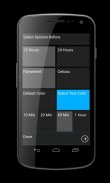
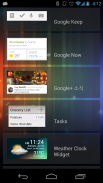

Weather Clock Widget

Description de Weather Clock Widget
Check the Current Time and Weather Condition.
Simple and fast
Application uses less battery power.
Weather Clock Widget is a replacement lock screen clock widget for Android 4.2+.
To add the widget to your Android 4.2 device's lock screen, simply swipe to the left-most page of your lock screen and touch the "+" icon. Then, select "Weather Clock Widget" to customize and add the widget. You can make this the primary lock screen widget, replacing the default clock, by first touching-and-holding it and then dragging it horizontally to the very rightmost position.
**Before running the application configuration is required.
SETTING: Settings->Location services->GPS satellites enable
To add a widget to a Home screen, follow these steps:
1. Touch and hold any empty section of a Home screen.
2. Touch Widgets.
3. Touch and hold a widget. You’ll see images of each Home screen.
4. Slide the widget to the Home screen image you prefer, then lift your finger.
or Home->Application Menu->Widget
https://support.google.com/nexus/answer/2781850?hl=en
Forecast On/Off: Touch the Weather Image
Vérifiez l'Heure et la météo État.
Simple et rapide
Application utilise moins d'énergie.
Météo Clock Widget est un widget horloge écran de verrouillage de remplacement pour Android 4.2+.
Pour ajouter le widget sur votre écran de verrouillage de 4,2 appareil Android, passez simplement à la page la plus à gauche de votre écran de verrouillage et appuyez sur l'icône «+». Ensuite, sélectionnez "Météo Clock Widget" pour customiser et ajouter le widget. Vous pouvez faire ce widget à l'écran de verrouillage primaire, remplaçant l'horloge par défaut, d'abord toucher et-tenant et en faisant glisser horizontalement à la position très droite.
** Avant d'exécuter la configuration d'application est nécessaire.
CONTEXTE: Paramètres> Lieu Services-> satellites GPS permettent
Pour ajouter un widget à l'écran d'accueil, procédez comme suit:
1. Appuyez et maintenez une section vide d'un écran d'accueil.
2. Widgets Touch.
3. Appuyez et maintenez un widget. Vous verrez des images de chaque écran d'accueil.
4. Faites glisser le widget à l'image de l'écran d'accueil que vous préférez, puis soulevez votre doigt.
ou Maison-> Application Menu-> Widget
https://support.google.com/nexus/answer/2781850?hl=en
Prévisions On / Off: Touchez l'image Météo



























